Hi,
If you are administrator or manage network in your office, your most challenging work is to divide the bandwidth as per requirement of user and to stop un-necessary use of Internet Bandwidth causing slower internet for others.
If your internet connectivity is equipped with MicroTik devices like FirePro router or RouterBoard routers, here is the method to limit bandwidth per user/ip address.
Now, whenever, the particular IP address try to cross the bandwidth limit which is specified here, that will automatically marked Red and restricted the bandwidth. Lets be clear with following screen.
You have successfully put limit on user. Now the user can not cross the limit and the bandwidth will remain in flow.
You can also disable the Internet Access or Downloading or Uploading separately to particular IP address, without letting him know that we will discuss on next post.
Thanks for reading.
+John Bhatt
If you are administrator or manage network in your office, your most challenging work is to divide the bandwidth as per requirement of user and to stop un-necessary use of Internet Bandwidth causing slower internet for others.
Requirement/Background:
Some of people always love to download songs, apps or other kind of digital data when they get Free Internet (that do not cost their own money). So they use most of bandwidth using Download Manager and other Accelerators.If your internet connectivity is equipped with MicroTik devices like FirePro router or RouterBoard routers, here is the method to limit bandwidth per user/ip address.
Step 1:
Login to router WinBox or Webfig using your Router Address and Username/Password. Default are admin/admin.Step 2:
Click on Queue Menu and click on Add button.Step 3:
You will see following screen. Fill the form as filled in example screenshot. Click Apply and OK to close the dialogue screen.Now, whenever, the particular IP address try to cross the bandwidth limit which is specified here, that will automatically marked Red and restricted the bandwidth. Lets be clear with following screen.
You have successfully put limit on user. Now the user can not cross the limit and the bandwidth will remain in flow.
You can also disable the Internet Access or Downloading or Uploading separately to particular IP address, without letting him know that we will discuss on next post.
Thanks for reading.
+John Bhatt



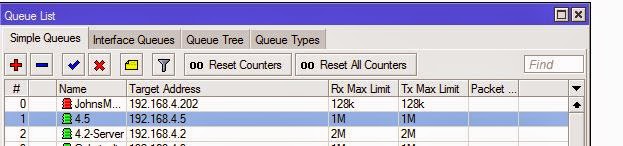
0 comments:
Post a Comment
Leave your Feedback or Suggestion. We will be Happy to read and reply.