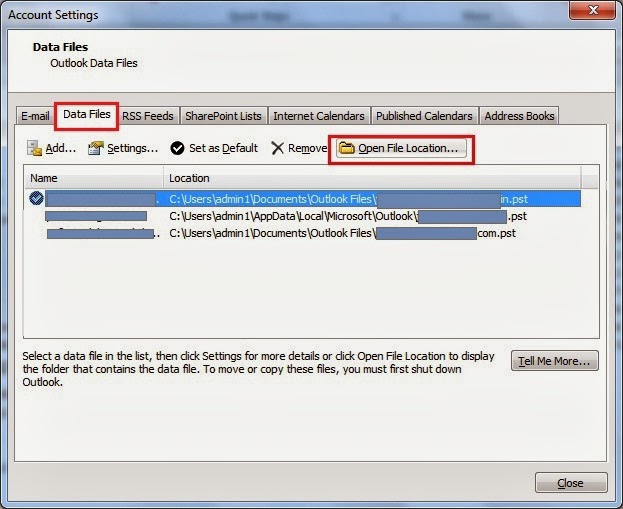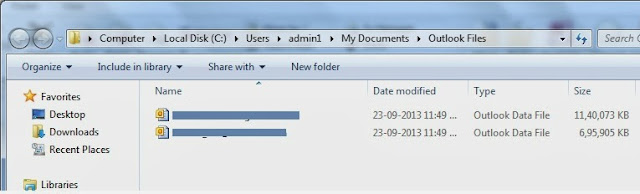Hi,
Recently, I have changed my Blog address. Due to this, I have to face a lot of Traffic Loss.
My situation was, I have a Blogger blog and a domain. A lot of Links have been shared and If I change the Blog address and create a Permanent Redirect by changing DNS, but existing Bookmarks and Shared Links will not load properly. So, I kept the Existing Domain running and created a New Blog. Exported Template and Blog, Uploaded both to New Domain and just keep both domain running up. Now I have to redirect all visitors to Previous Domain to New Domain.

Here I came with a solution.
I have created a Simple JavaScript function.
Description:
1. windows.location - This will set the Location of Window (i.e. Address of Browser.)
2. "http://www.pyarb.com" - This is your New Domain. Where you have kept all File structure same. Means Links are same for All files except Domain Name.
3. windows.location.pathname - This will get the Path of Window Location (i.e. Address of Browser except Domain Name.)
Then Executed this function on PageLoad event.
That's It. Your location remains same.
Enjoy,
+John Bhatt
Recently, I have changed my Blog address. Due to this, I have to face a lot of Traffic Loss.
My situation was, I have a Blogger blog and a domain. A lot of Links have been shared and If I change the Blog address and create a Permanent Redirect by changing DNS, but existing Bookmarks and Shared Links will not load properly. So, I kept the Existing Domain running and created a New Blog. Exported Template and Blog, Uploaded both to New Domain and just keep both domain running up. Now I have to redirect all visitors to Previous Domain to New Domain.

Here I came with a solution.
I have created a Simple JavaScript function.
<script>
function redirect()
{
//You change your Domain name just in place of "http://www.pyarb.com".
window.location = "http://www.pyarb.com/" + window.location.pathname;
}
</script>
Description:
1. windows.location - This will set the Location of Window (i.e. Address of Browser.)
2. "http://www.pyarb.com" - This is your New Domain. Where you have kept all File structure same. Means Links are same for All files except Domain Name.
3. windows.location.pathname - This will get the Path of Window Location (i.e. Address of Browser except Domain Name.)
Then Executed this function on PageLoad event.
...... ....... </head> <body onload="redirect();"> ......... .........
That's It. Your location remains same.
Enjoy,
+John Bhatt