Hi,
Today, I am going to show you how to Take Backup of your Outlook Express.
Well, starting from Introduction, Outlook Express used to be component application of Microsoft Windows XP. Then it is included in Microsoft Office Package in Version 2007, 2010 and 2013.
Today, I am going to show you how to Take Backup of your Outlook Express.
Well, starting from Introduction, Outlook Express used to be component application of Microsoft Windows XP. Then it is included in Microsoft Office Package in Version 2007, 2010 and 2013.
- This method will work for these all three Outlook Editions.
- This method will keep your Inbox mails, Sent Box, Outbox, Drafts, Contacts and other Tasks and events created.
First of All, Enable Show Hidden Files/Folders option in Windows Explorer properties.
A quick step by step is below.
- Open Windows Explorer (ex. My Document,
- Press Alt Key ,
- Choose Tools from Menu Bar,
- Choose Options,
- Then View Tab,
- You will find an radio named View Hidden Files/Folders , if you scrolled dialogue container once.
- Click OK to apply settings.
Now Open your Outlook Express.
- Open Account Setting.
- Menu > Tools > Account Settings (For Outlook Express 2007)

-
Office Button > Account Settings > Account Settings (For Outlook 2010 and 2013)
- Click on Data Files tab.
- Select Data File Name, which you want to Take backup and Click Open Folder Button.
- Copy the File to your Desired Location from Windows Explorer.
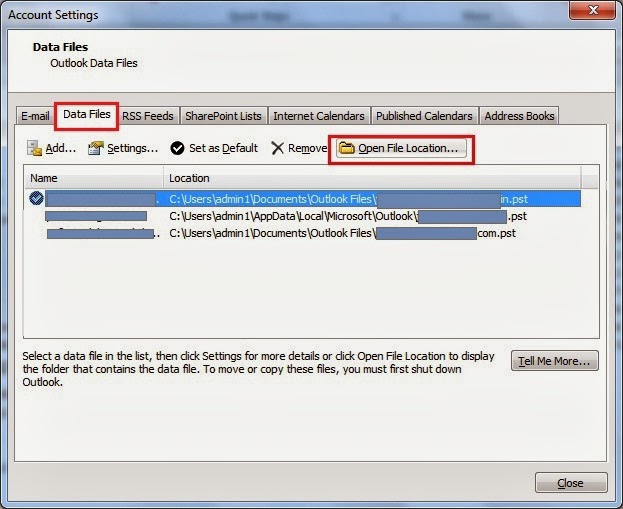
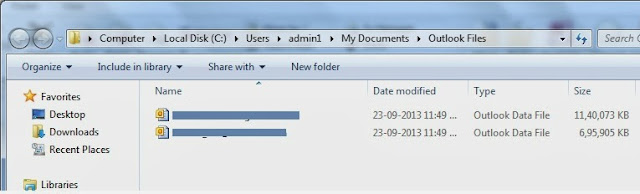
Congratulations!
You have successfully backed up your data file.
Keep reading and provide feedback.

0 comments:
Post a Comment
Leave your Feedback or Suggestion. We will be Happy to read and reply.