Hi,
Suggestion 1: Well solution is to delete your partition, format location and re-create the partition to get its state back as it was.
Suggestion 2: Reset permission, user from security settings in drive.
First is nearly impossible for me. After following many tricks, I finally came with some solution.
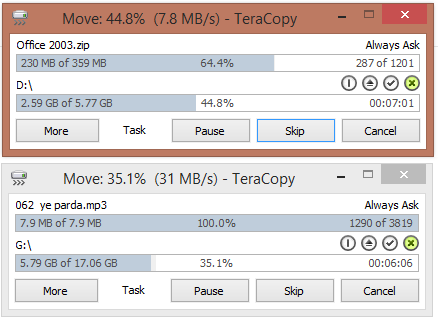
I did some trick, rather than deleting partition and formatting and getting its state back,
I moved music data to another partition which was showing properly in Search Indexing option.
In Quick:
Finally this solved the problem for now.
But that was too hard when you have situation like mine.
Do not forget to leave comment.
+John Bhatt
I have been using Windows 8 since its early release. I have downloaded Developer Preview in November 2011. I am not sure after that how many times I have installed Windows on my Computer and upgraded its version to Consumer Preview, Release Preview, Windows 8, Windows 8 Pro, Windows Blue Preview, Windows 8.1, Windows 8.1 Pro. Might be due to many installation and security (encryption and decryption, consequent owner-user change) there must be some loss in system volume information file of of hard disc partitions.
Problem
The actual problem has arise after last upgrade. Music App in Windows 8 has left showing songs that is stored in hard disc of computer. I have tried several methods that are suggested and logical.Situation
Out of 500 GB hard disc, approx 250 GB is filled with Videos (movies) and approx 20 GB is filled with music. Rest of space is consumed by software and other documents. So the 50 GB partition is assigned to Windows and this is the partition which is formatted frequently.
Failed Trials
However, I love Windows Media player and use this as default but being a tester, I never gave up to find the reason behind not listing of library content. I have tried following tricks or methods to solve this problem.
- Un-installed application and installed from Store.
- Cleared all temporary data for application and restored its setting.
- Changed location setting to United States or United Kingdom but none of them worked.
- Changed Microsoft Account to local account.
- Re-installed windows using Clean format.
- Many more tricks that are suitable as condition and found in various social sites or as suggested by Microsoft support personnels.
Actual Problem
While none of above trials worked, I got confused and search in depth about working mechanism of Music application. Then I opened Library setting in Media player and found a wired term, which got my attention. This is showing non responsive in front of library location. Then I searched and opened Search Indexing Options in windows 8. I tried to add the audio folder in indexing location but that drive is not showing there, so that did not worked too.
The Trick
When searching for that problem, somewhere over internet I found a solution. You want to know the trick huh....Suggestion 1: Well solution is to delete your partition, format location and re-create the partition to get its state back as it was.
Suggestion 2: Reset permission, user from security settings in drive.
First is nearly impossible for me. After following many tricks, I finally came with some solution.
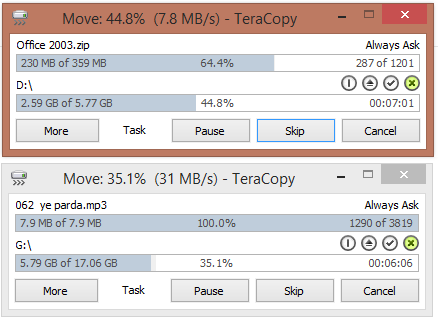
I did some trick, rather than deleting partition and formatting and getting its state back,
I moved music data to another partition which was showing properly in Search Indexing option.
In Quick:
- Check if you have added folder to music library.
- If first step is OK, then check the status in Windows Media Player> Right click on Music in left navigation (Library view) > Manage Music Library.
- If this is showing non responsive then move files to other partition.
- If showing OK or nothing special remark, type Indexing service in smart screen.
- Open Indexing Service Options and click on modify to add your audio folder.
- Close the Indexing Options screen once you finish selecting folders. This will solve your all problems.
Finally this solved the problem for now.
But that was too hard when you have situation like mine.
Do not forget to leave comment.
+John Bhatt



0 comments:
Post a Comment
Leave your Feedback or Suggestion. We will be Happy to read and reply.